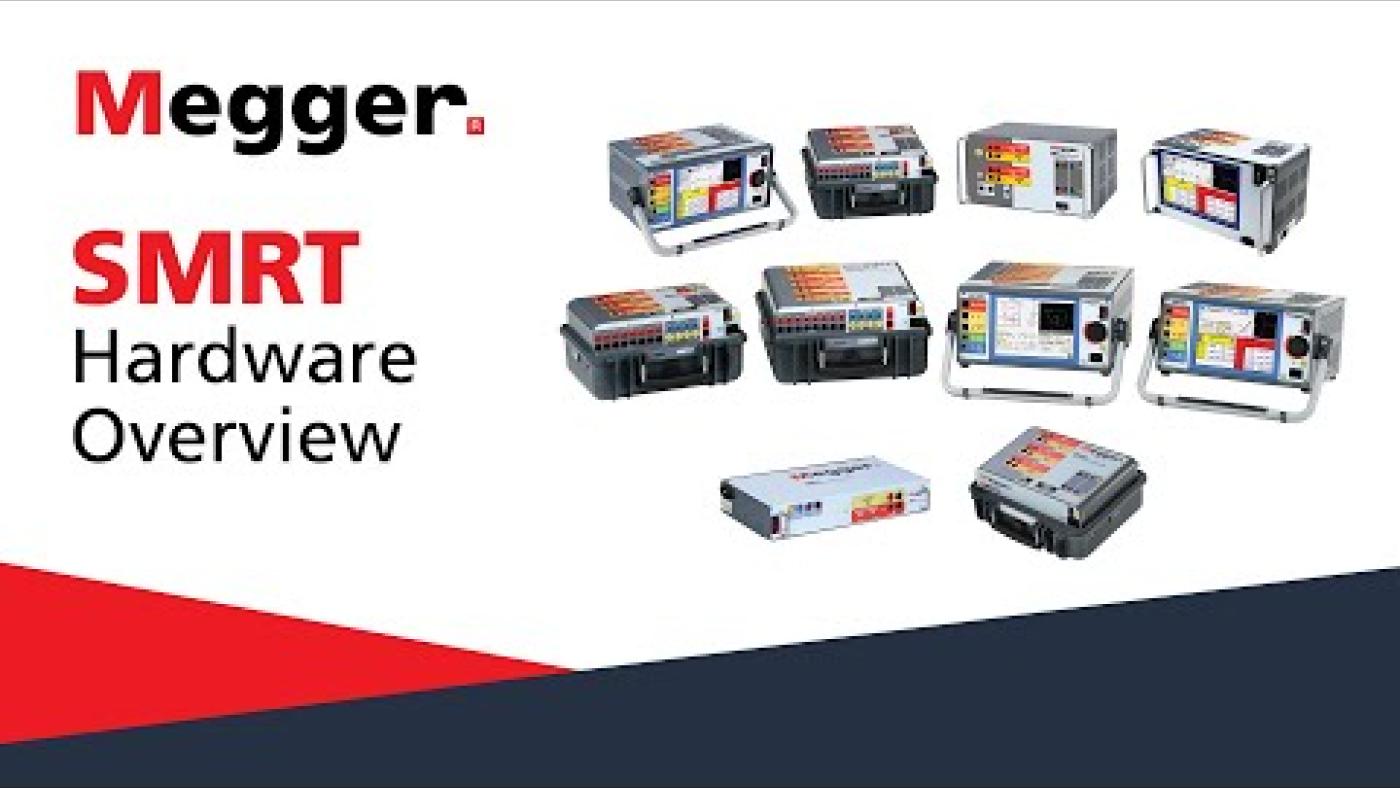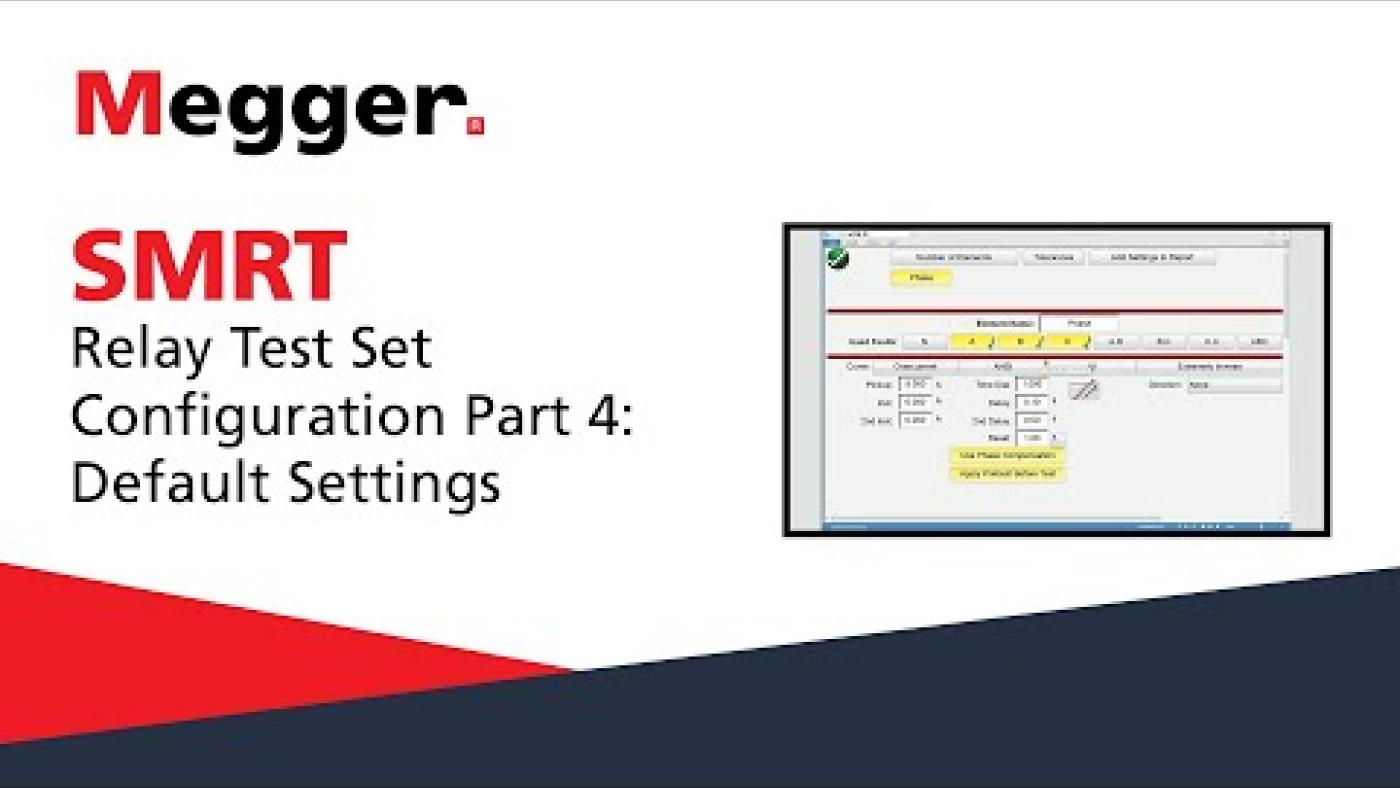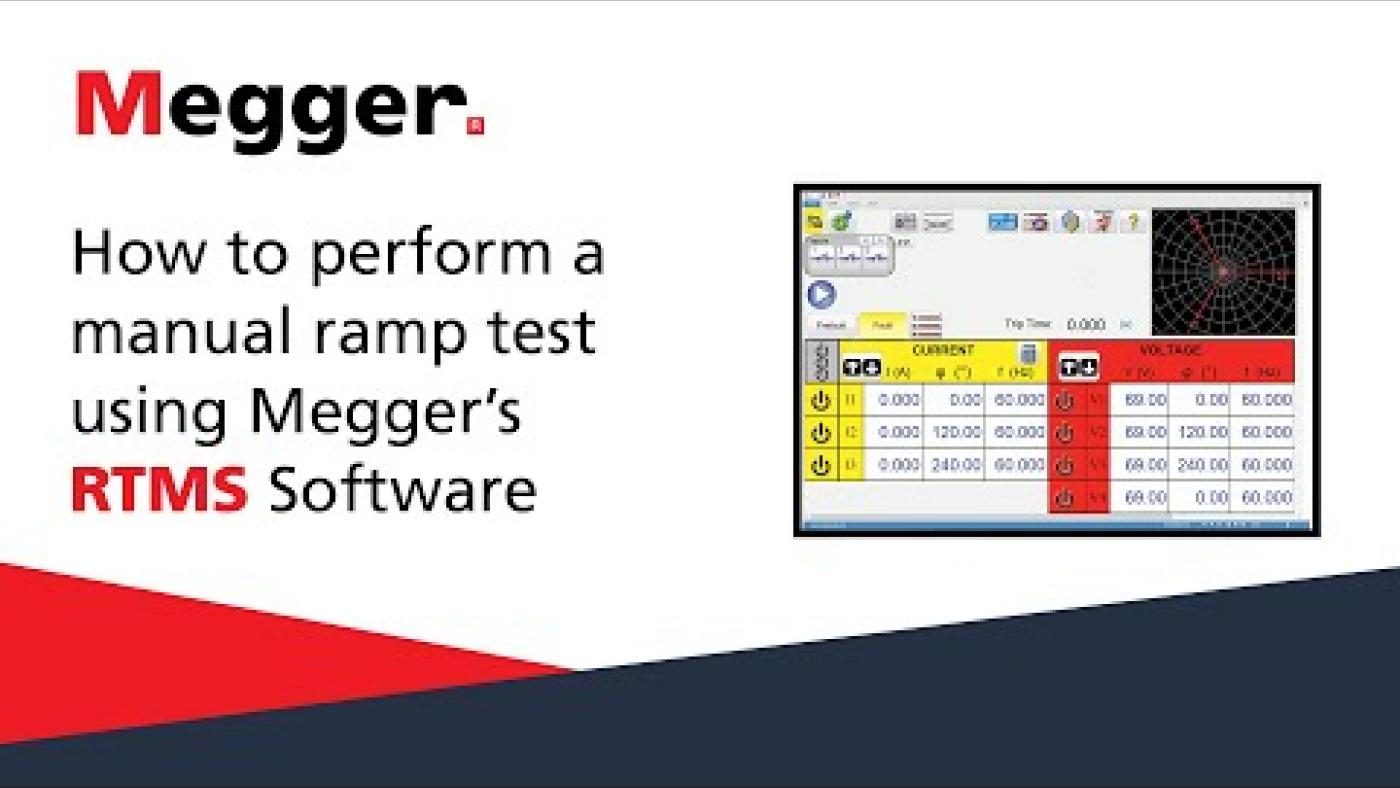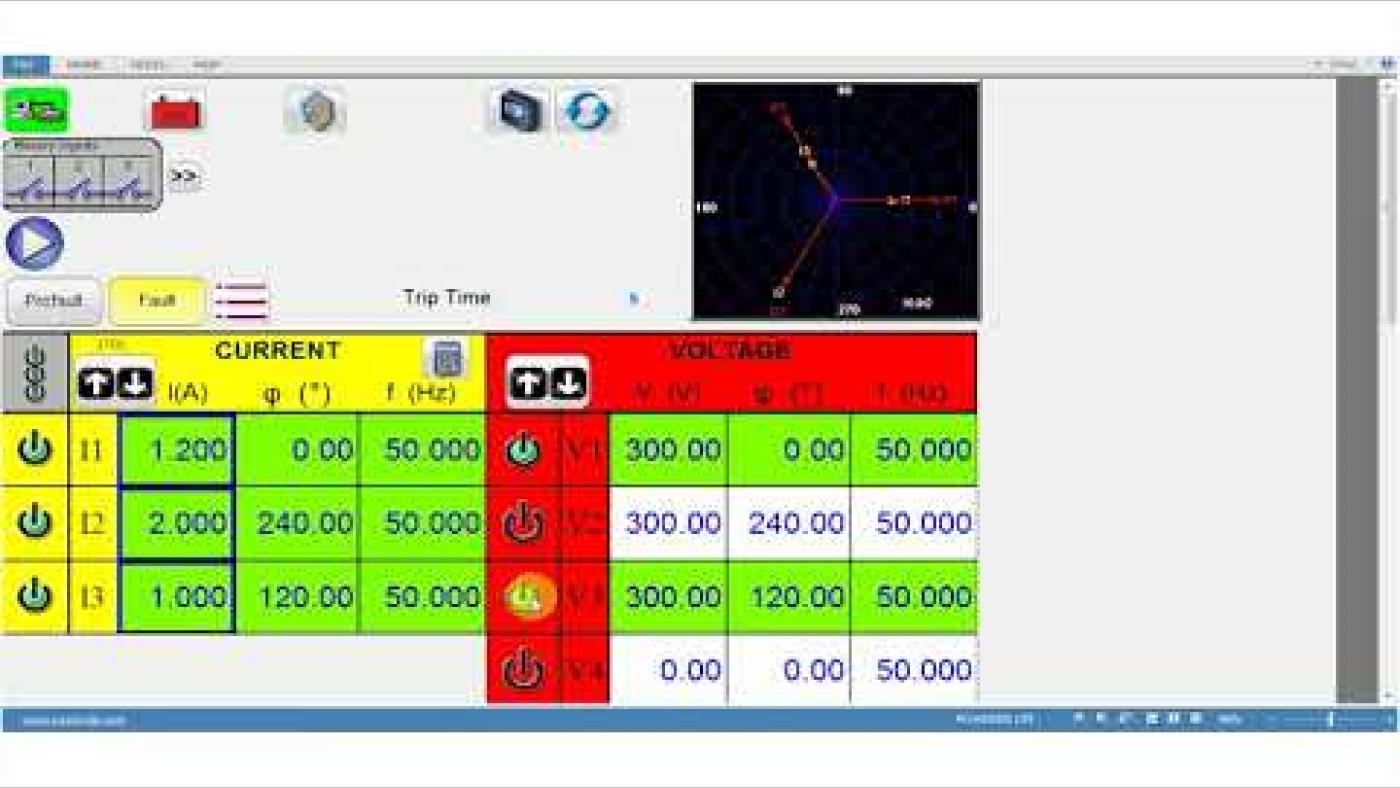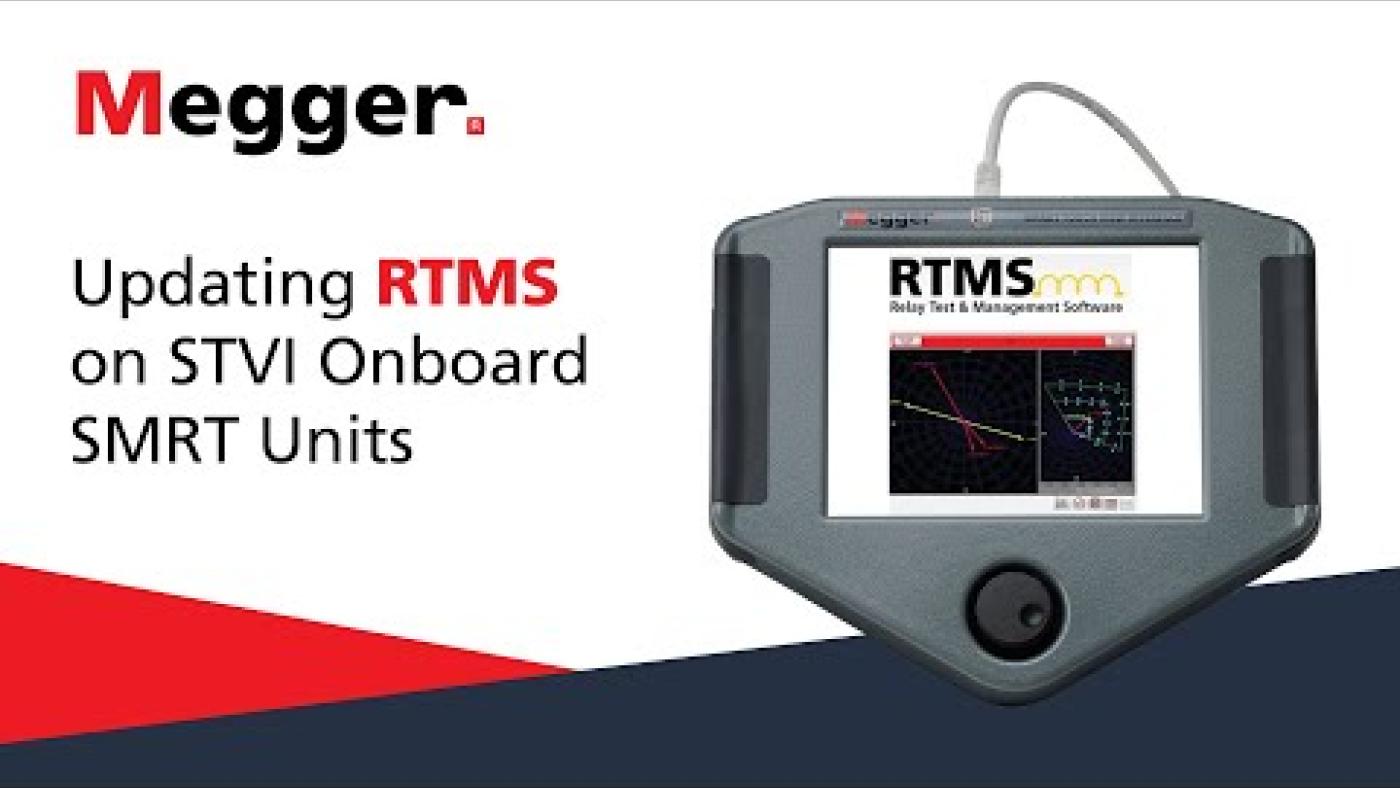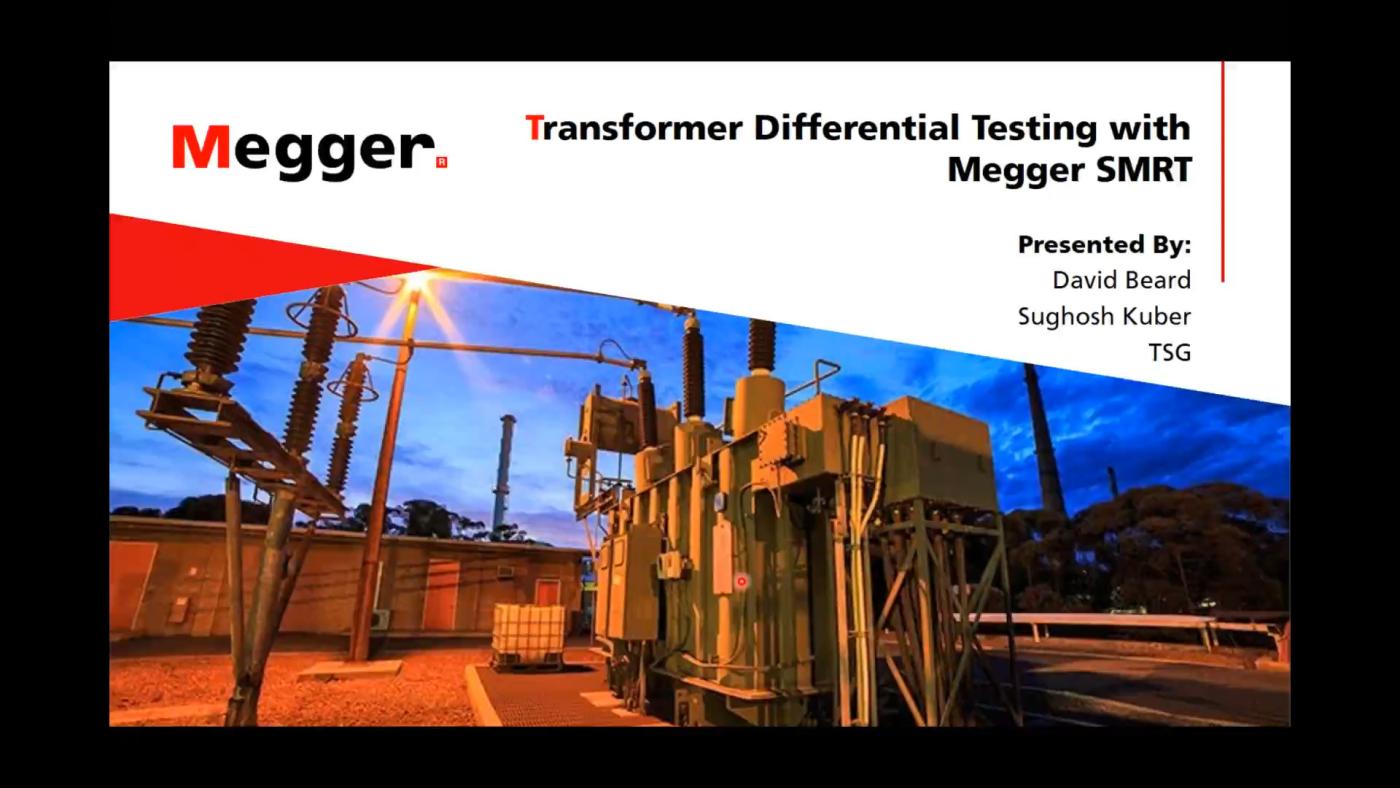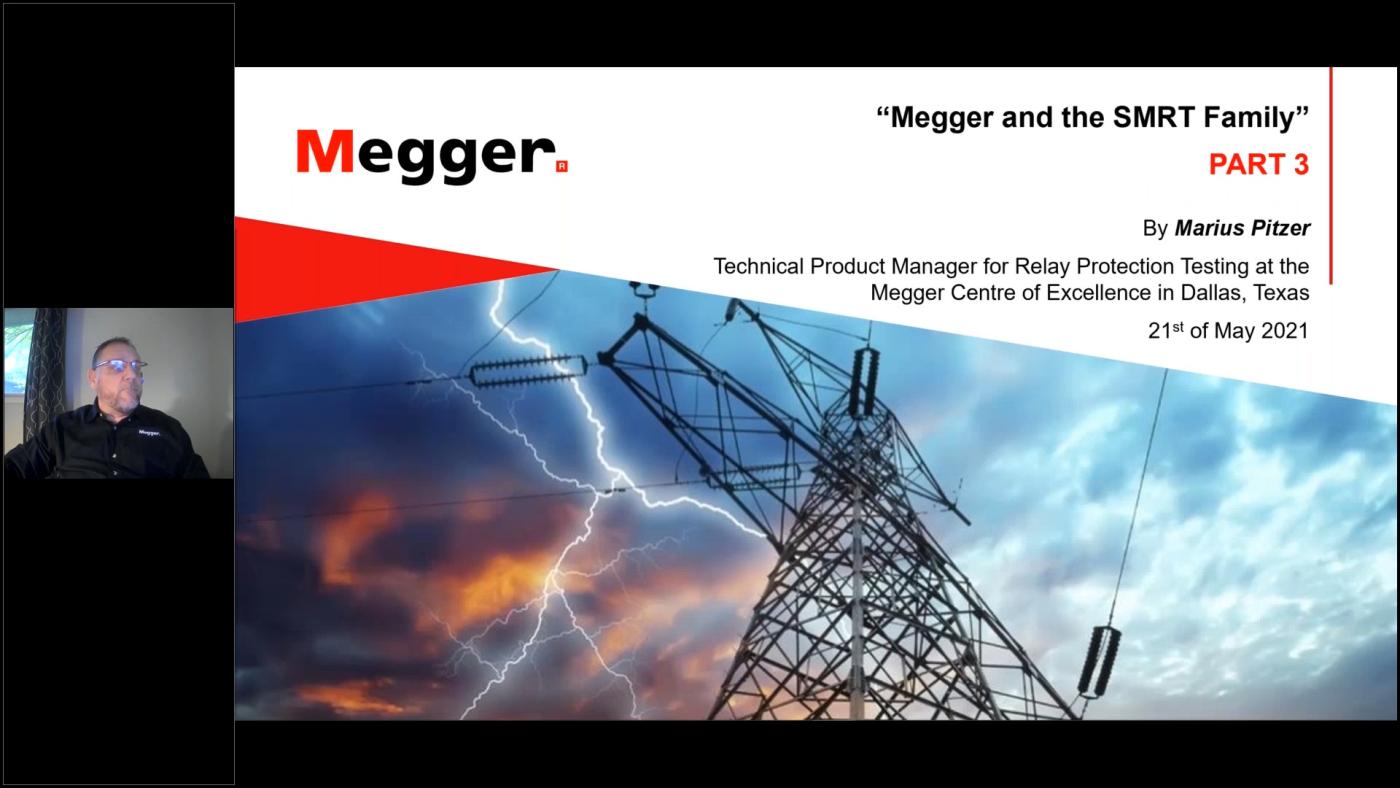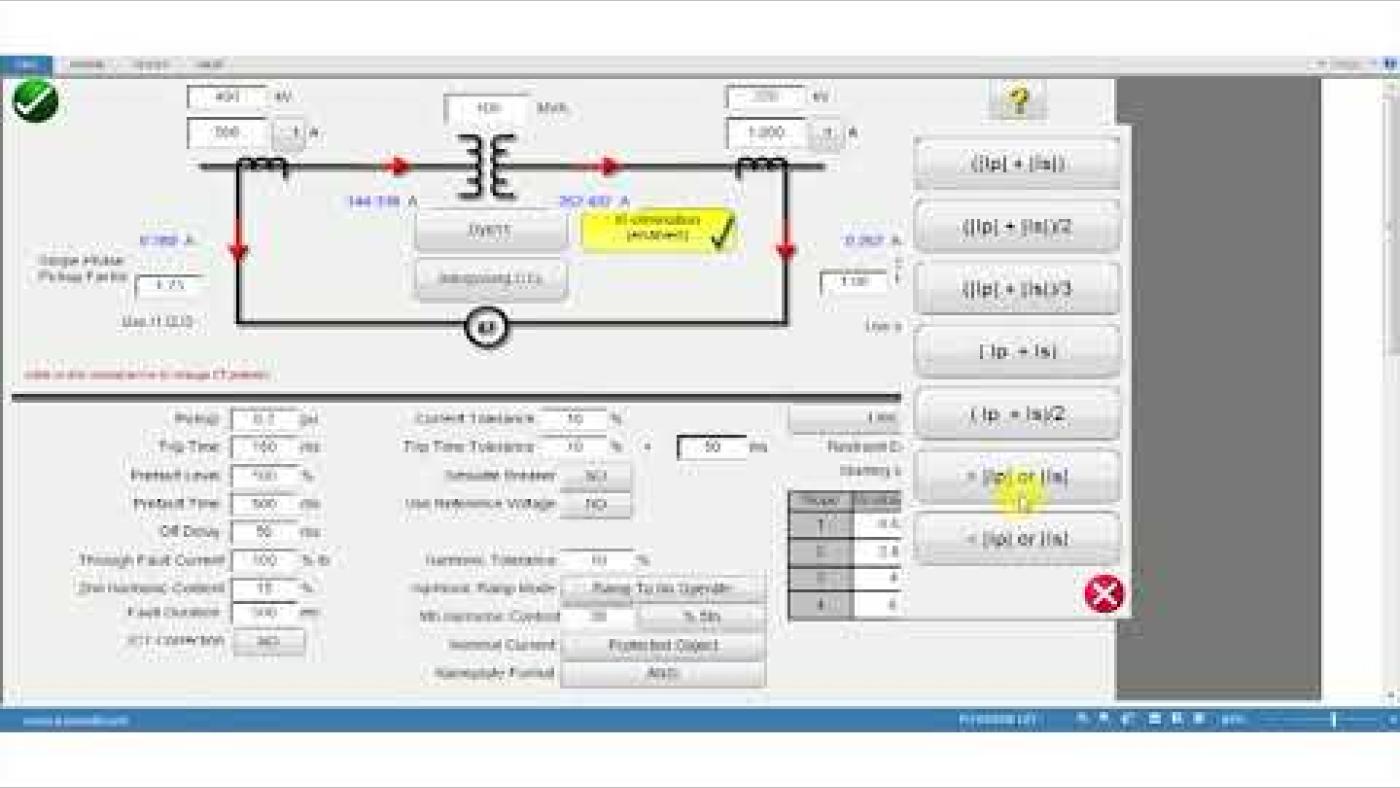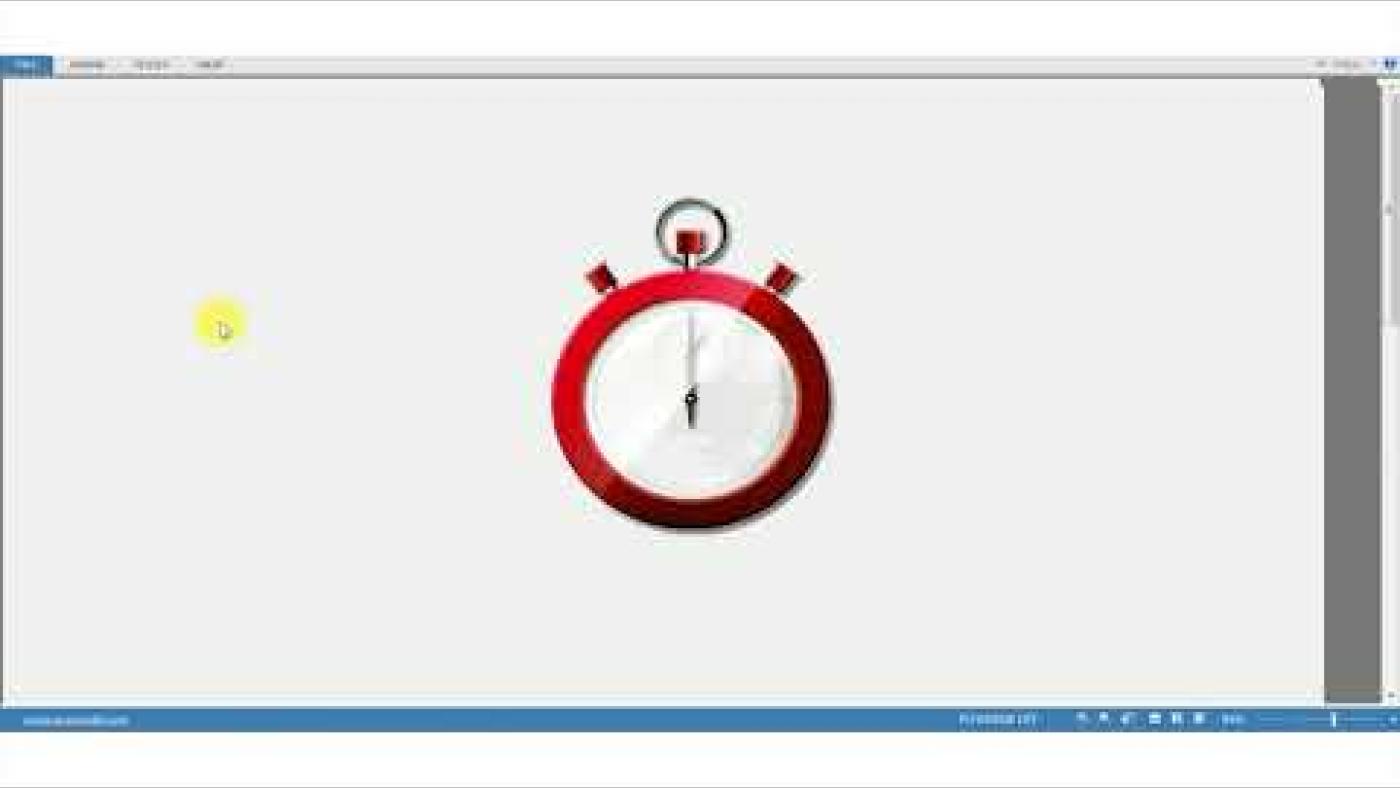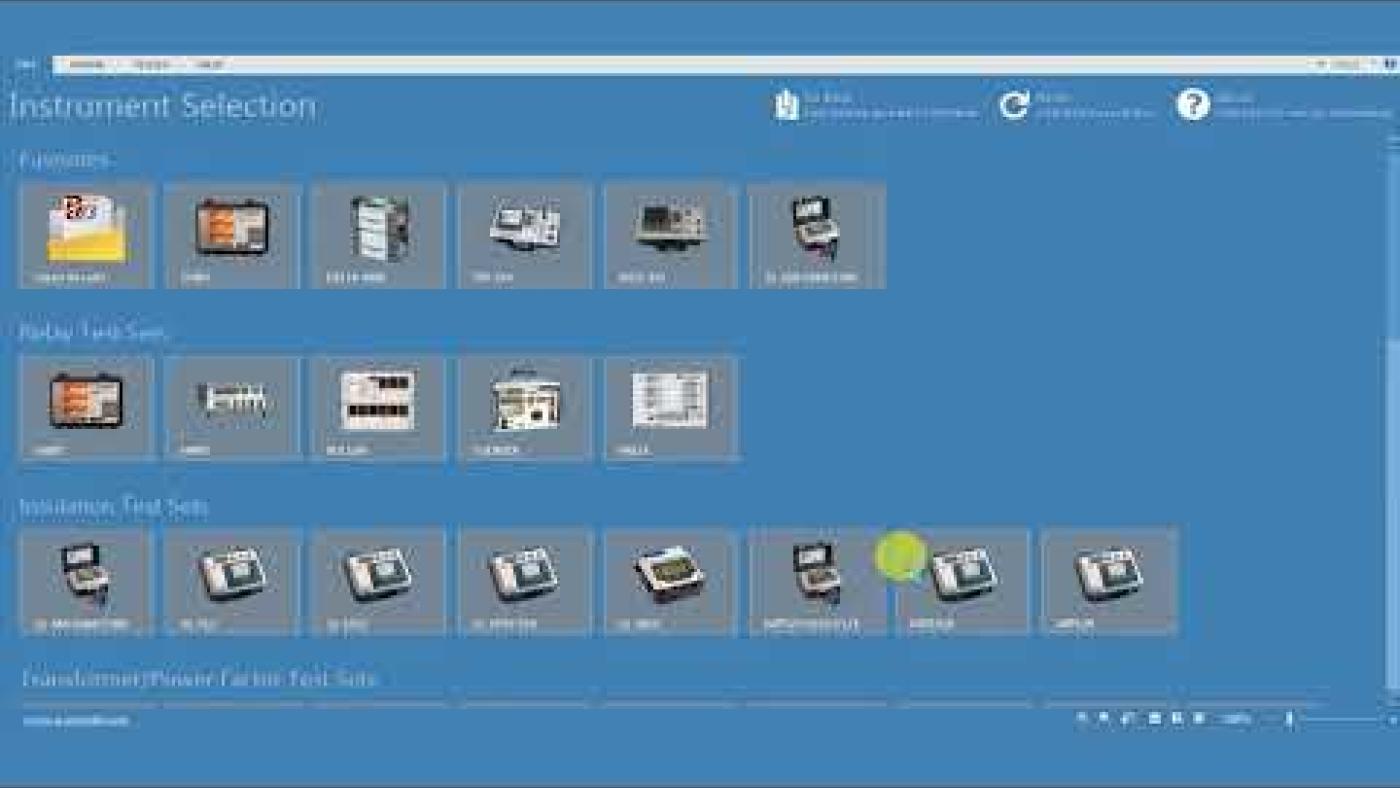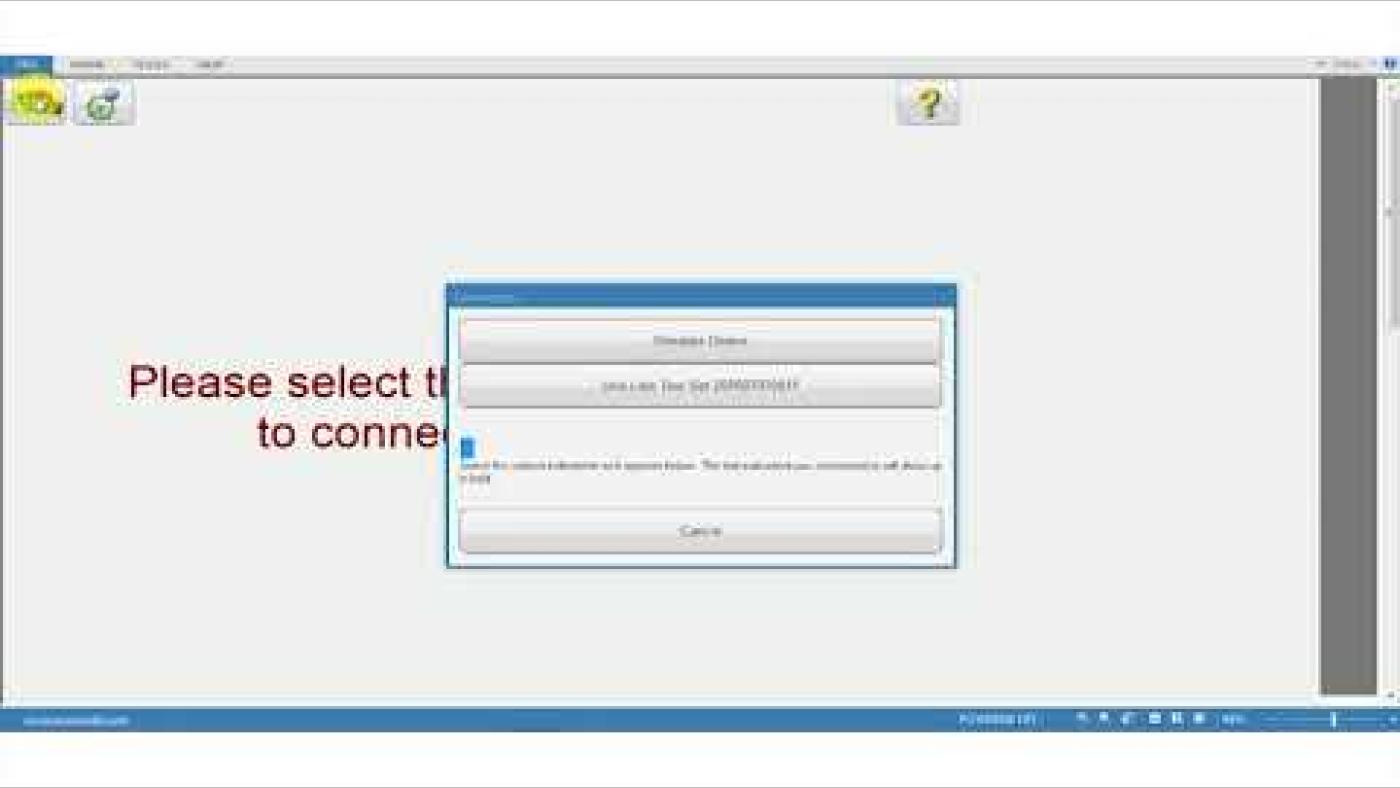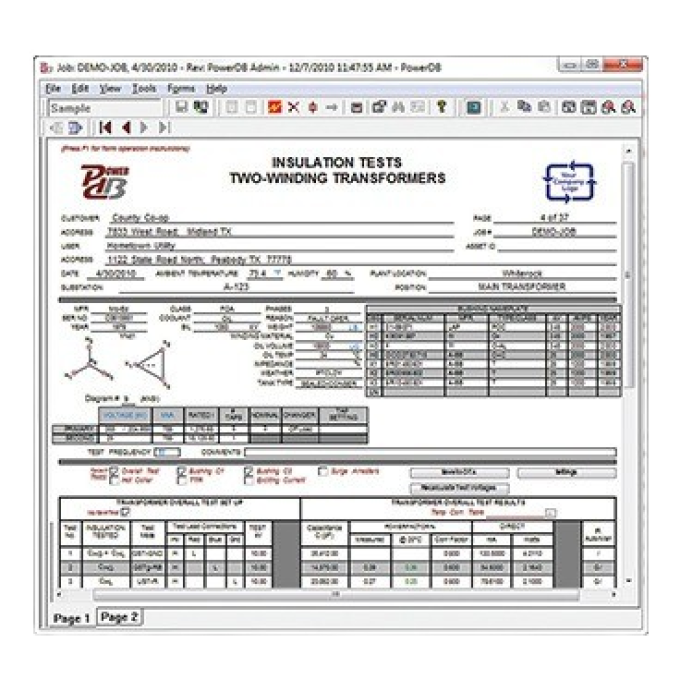SMRT46 and 46D multi-phase relay testers
Constant power output for better test results
The current amplifier delivers maximum compliance voltage to the load constantly during the test
Higher output current for all instantaneous overcurrent relays
Up to 32 Amps at 200 VA RMS continuous, or up to 60 Amps at 300 VA RMS for short durations. Three SMRTs can be paralleled to give 180 Amps at 900 VA RMS
IEC 61850 testing capability
Ethernet port can be used for connecting to the IEC 61850 substation bus or process bus for testing IEC 61850 devices
Perform end-to-end tests
Using the AVTS software’s dynamic control with a GPS satellite receiver, you can perform satellite-synchronised end-to-end dynamic or transient tests




About the product
The SMRT46 and 46D are multipurpose, lightweight, field portable test sets capable of testing various electromechanical, solid-state and microprocessor-based protective relays, motor overload relays, and similar protective devices.
You can manually control the SMRT46 and 46D test systems with Megger’s new Smart Touch View Interface (STVI). The SMRT46D has this feature built-in, enabling it to be used without a PC via an intuitive, high-resolution graphic touch screen, whereas the SMRT46 requires an external device.
The STVI is a controller loaded with Megger’s user interface software. Its large, full colour, high resolution, TFT LCD touch screen allows you to perform manual, steady-state, and dynamic testing quickly and easily using the manual test screen and built-in preset test routines for the most popular relays. Menu screens and touch screen function buttons are provided to quickly and easily select the desired test function. Test results can be saved to the STVI for download to a USB drive to transfer or print test reports.
Both instruments can be placed under full computer control via the Advanced Visual Testing Software (AVTS) or the RTMS running on a PC. AVTS is a Microsoft Windows XP/Vista/7/8/10 compatible software program designed to manage all aspects of protective relay testing using the Megger SMRT46.
The test system may also be customised by adding the number of voltage-current modules, called VIGEN modules, needed for specific test applications with a maximum of three channels. For example, the SMRT46 or SMRT46D with three VIGEN Modules provides complete three-phase testing of three-phase impedance, directional power, negative sequence overcurrent and other devices that require a three-phase four-wire wye-connected source. The fourth voltage channel provides an AC reference/synchronising/polarising voltage, or a DC battery simulator voltage source.
Technical specifications
- Automation
- Yes
- IEC 61850 testing capability
- Yes
- Convertible channels
- Yes
- Output frequency range
- DC - 1000 Hz, Transient signals: DC - 10 kHz, Aux DC
FAQ / Frequently Asked Questions
Instruments in the SMRT series will operate without limitations from supplies anywhere between 100 and 240 V, with frequencies of 50 or 60 Hz. This caters to just about any public supply you’re likely to find in the world!
Yes, you can control all SMRT models with and without display via your PC or laptop.
The real answer is so that you can buy a test set that’s a good match for your requirements and budget. Relay test sets represent a substantial investment, so there’s little point in spending more than you need on buying one with many facilities you’ll never use. On the other hand, buying a test set that seems inexpensive but can’t readily meet all of your requirements is a false economy. You’ll either end up replacing it or having to use time-consuming and uncertain workarounds to carry out your tests. That’s why Megger offers such a wide range of options. Consider three-phase testing, for example. Most applications require three voltages and three currents, which is enough to simulate most three-phase systems. But sometimes, a fourth voltage is needed to test, for example, the synchro-check function in complex relays. And for testing transformer differential protection, six currents are needed! Megger offers test sets to cover all these applications, including the SMRT46, which you can configure to supply four voltages and three currents or, alternatively, six currents.
RTMS includes a library of test plans called templates, which is available free of charge. The library can be downloaded and managed using a component of RTMS called “RTMS template manager.” Connect your PC to the internet, open “RTMS template manager”, and all the templates available in the cloud are shown. RTMS template manager will indicate which templates are already available on your PC. You can then download the ones that are not on your PC or update existing ones for which a newer version is available.The RTMS template manager will also indicate whether the templates are compatible with your software version. An upgrade of your local software version may be required to get some newer templates to work for you.
Relay settings can be read using RTMS from a variety of settings file formats or directly from relays. It is possible to read settings directly from SEL relays using the relay’s serial interface and a serial cable.It is also possible to read CSV files from Multilin relays and XRIO files from other manufacturers, like Schneider Electric.
Yes, you can create your own test plans using RTMS. The test plans are created as the tests are performed and added to the test report. The test report is, therefore, an active document that can be used to retest the same relay or other relays of the same kind. You can add tests to the test plan very easily. Additionally, you can create test plans in simulation mode in the software, making it extremely convenient since you don’t need to be connected to the unit or perform the actual tests to add them to the test plan.
All the most important test functions are included with the free version of the software. This version includes tools such as ramping, advanced ramping, overcurrent, distance, sequencer, and differential. This complimentary version also allows you to create your own test plans. There’s a cost for other specialised features like COMTRADE playback, Power Swing, or Synchronizer.
RTMS software can be installed on as many PCs as you want without any additional licence. The use of the specialised features included in the Enhanced RTMS is enabled on the SMRT unit itself and can be run by any computer with the RTMS software installed.
It’s true that performing a measurement of the pickup value by continuously injecting a high test current could thermally overload the relay, as most overcurrent relays must not have currents greater than ten times their nominal rating applied for longer than one second. With test sets in our SMRT family, however, you can overcome this test time limitation by using the pulse ramp feature. This produces a test current in the form of successive short pulses that increase in amplitude with each pulse, thereby keeping the relay within acceptable thermal duty cycle limits.
Yes! Megger is very active in this field. The company released its first products for IEC 61850 applications as early as 2009 and has been active in the development of the IEC 61850 standard since the mid 2000s.Today, Megger offers the FREJA and SMRT relay test sets, the hardware required to access the IEC 61850 network. Furthermore, the software Megger GOOSE Configurator (MGC) and Sampled Values Analyser (SVA) complete the IEC 61850 test system. With the MGC and SVA embedded in the SMRT and FREJA display models, the need to connect a computer to the IEC 61850 network is eliminated, enhancing cyber security.
Further reading and webinars
Related products
Troubleshooting
The most common form of communication used with the SMRT units is via ethernet. If you cannot establish communication, it is important to check that RTMS is enabled in the local firewall. Sometimes the antivirus installed on the computer will block ethernet communications to the SMRT. Another possible reason for the failure to communicate is that the IP addresses of the unit and the PC are not on the same subnet. Changing the IP address of the SMRT or the PC to be on the other’s subnet will fix the issue. We recommend configuring the SMRT in DHCP mode so that it takes an IP address in the same subnet as the PC connected to it. If the SMRT’s IP address has been set to a fixed value, it is possible to force the unit into DHCP mode using RTMS.
When serial communication, such as USB or Bluetooth, fails, the culprit is usually the port number used, which you can check on the device manager.
The Bluetooth pairing code is a standard default of 0000 (four zeroes).
Things to check:
- In the SMRT/RTMS
- Is the binary input on the SMRT configured as wet or dry contact? Does it correspond with the relay’s binary output’s operation?
- Is the type of operation properly selected? i.e. “Normally Closed” or “Normally Open” contact?
- Is the trip input properly selected? Sometimes the SMRT is connected to the proper output on the relay, but RTMS is expecting the trip input on a different channel.
- In the relay:
- Is the test signal used adequate for the test? For example, if a 51 pickup is being tested, the timing signal cannot be used to trip and vice versa.
- Is the trip properly assigned to the output on the relay?
- Is there any condition blocking the trip inside the relay?
- Is the proper polarising signal being used?
In the SMRT46 or SMRT46D units, the battery simulator doubles as the fourth voltage channel. For this reason, seeing the four voltage channels on the home screen indicates that the battery simulator is not activated. If that’s the case, go into the configuration screen by clicking on the “gearbox” button and click on the “Use Last V as Battery” button. When you return to the home screen, you’ll see that you no longer have a fourth voltage channel available, and the battery icon has been enabled.
Interpreting test results
Relay testing can range from basic tests, like verifying the relay detects the right overcurrent conditions, to extremely complicated tests verifying a plethora of operating conditions, and even synchronisation between different relays. With that in mind, the text below provides frequently asked questions that are focussed on results interpretation and verification that the results measured are viable.
For each test, the RTMS report provides a visual indication of the status of the results. Results status may be either not performed, incomplete, failed, or passed.
The RTMS evaluates the report and provides a pass or fail status based on whether all the tests have passed (or not). All the tests must have a passed status for the report to have a passed overall status. Each test is time-stamped, indicating the date and time when the test was performed.
Each test is evaluated using criteria specific to the test. For some tests, you can set the tolerances directly in the report. In contrast, for others, they must be set inside the test form before performing the test. The specific values for the tolerances used are your responsibility. You can find these in the relay's manual or select tolerances from the local test procedures.
The overcurrent curves are built around a pickup value, a time dial, and a curve type. They are sometimes affected by the election of an electromechanical reset. Those are the first things to check if the times are not correct.
If the curve followed by the results is like the target relay curve, but the times are lower than those of the target curve, then perhaps the issue is that we have selected a higher time dial than that of the relay. Another reason for lower times could be the choice of pickup value. If, for the test, we choose a pickup value higher than that of the relay, then the times will also be lower.
If the form of the results curve is different, then the type of the curve could be the reason. If there is an electromechanical reset or if we are testing an electromechanical relay, we must provide enough time between consecutive test points. This extra time will allow the relay to fully reset or return to the zero position before injecting current again.
Sometimes an instantaneous element is also inadvertently tripping on the same contact. This situation should be easy enough to verify since the trip times will be very low. In this case, testing for multiples below the pickup of the instantaneous will fix the issue.
User guides and documents
Software and firmware updates
SMRT
SMRT Firmware files - For SV capability there is a two app firmware available, one for 50 Hz systems and one for 60 Hz systems
PowerDB Software
Onboard install files are for FREJA, RTMS, SMRT and STVI local device installation. PC install is for remote operation of a wide range of Megger test instruments including FREJA, RTMS, SMRT, STVI and BITE5.
FAQ / Frequently Asked Questions
Yes, there is a library of videos on Megger’s YouTube channel covering the use of our protection products.
The RTMS software will check if the firmware on the unit is compatible with the RTMS version on the PC or STVI. RTMS can upgrade the firmware on the SMRT if you let it do so. During the RTMS software install, the compatible firmware version included in the installation package is copied into a folder on your PC.Alternatively, it is possible to upgrade the firmware on the unit using a file available on this website. After downloading the file from the website, open RTMS, go to “Software Configuration”, and use the “Update Firmware” button to perform the upgrade. Follow the prompts on the screen. There’s also a YouTube video that covers this process. Additionally, it is also possible to upgrade the firmware using an STVI.
RTMS files can be saved as active documents in an XML format called pdbxml. Those PowerDB documents can be reused to retest the same relay or to test a different relay of the same model.Another possibility is to save the test results into a PDF file directly from RTMS.
You must use GPS signals for synchronisation when performing end-to-end testing with the SMRT unit. You will need an external GPS receiver and antenna to work with the unit. Alternatively, it is possible to use an IRIG-B signal, already available at the substation, connected directly to the Binary Input 1 of the SMRT unit. You can use a PTP to IRIG-B Converter in cases where PTP is available and an IRIG-B signal or GPS signal is unavailable.In RTMS, you can use tools like the sequencer or COMTRADE Playback to perform end-to-end tests with different levels of complexity.
Yes, it is possible to perform end-to-end tests using different units on each end. You will need to measure the difference in injection time for each unit and account for that time difference at the start of the test. A procedure for doing just that has been discussed in several of Megger's Testing Tactics webinars:https://www.youtube.com/watch?v=-NZw7Y7XBiU
The floating ground option allows the voltage and current generators on the SMRT to be floating between them and the ground/earth so the customer can configure the test as needed. Easy paralleling and serialisation of the currents and voltages can be done. With the grounded option, the internal generators are tied together and grounded. Therefore, you can work with this option if the test leads going to the specimen are also tied together. This will prevent part or all of the return current from being forced through the internal ground of the test set, which could cause damage to the unit.
Yes, it is possible to test recloser relays using the different tools available in RTMS. In particular, the sequencer tool simplifies the job of testing recloser relays and recloser controls.When the recloser relay is inside a recloser control or in the field, you can use an additional tool called the Megger Electronic Recloser Test Simulator (ERTS) to interface with the recloser control. The ERTS allows recloser relay testing directly in the controller without disconnecting the relay analogue inputs or the binary inputs or outputs.
Yes. You can run the SMRT using your PC by connecting it via one of the available connection options. Those options include ethernet, USB, or Bluetooth. When a display unit is controlled from a PC, the display becomes a metering tool that shows what signals are being injected from the SMRT. The display indicates that the SMRT is being remotely controlled.
No. The software on the PC and the STVI are practically the same. There are only slight differences in how files are managed. This consistent experience makes it very easy to transition from one interface to the other.
It is unnecessary to input all the information for the test every time. Once the test has been configured, it is possible to save a test sheet with all the information relevant to the test and reuse it to test either the same relay a second time or a similar relay. It is also possible to export an individual test once saved to the test report. Once exported, the test can be imported into a different test report and reused.
With most controls in RTMS, it is possible to modify the configuration directly on the control by simply clicking on it. To change the configuration of a binary input, click on the specific binary input icon, which will bring up the Binary Input configuration screen. From there, you can change the type of binary from “wet” or “voltage activated” to “dry”. You can also change the type of action from normally open to normally closed contact.
To save a template, go to “FILE” then “SAVE” then look for the “Save As Template” button. At this point, name the template and save it to a location on the PC where it is easy to find.
On the “Home” screen, select the double arrow button just above the current or voltage channels. This button is labelled as “Current Ramp Options” when hovering over it. Select this button, and this is where you can change the increments.
Select the “System Configuration” button, the one that looks like a gearbox, then go to the “System” button on the top right. There you will find an area labelled “PHASE ANGLES”, where you can change the phase angles view.
Yes, it will work with ENOSERV if you have RTS version 7.0.4.2 or above.